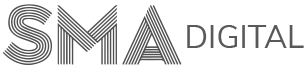How to change your website images
To change/update the website images on their website, our clients can follow these real quick steps:
Step-1:
Log in to your Website Portal using the details (username and password) mentioned in the email sent by us.
Step-2:
Visit the web-page where you want to update/change the image and click on Enable Visual Builder present at the top bar of the page.

Step-3:
Place the cursor on the image and click on the Module Settings.

Step-4:
Inside Image Module Settings, Click on the image and open the Media Library. Inside Media Library, Upload the desired image from your PC and save the Image Settings.


Step-5:
Before clicking on Exit Visual Builder, don’t forget to save the changes by clicking on 3 circular dots present at the bottom of the screen and then hit the Save button.


If you’re still a bit confused, you can always contact us at support@smadigital.co.uk and we’ll be happy to help!