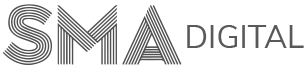How to add a link into your Call to Action
To edit/change a link in your call to action, please follow these simple steps:
Step 1:
Login using the details (username and password) mentioned in your quiz is ready email sent by us.
Step 2:
Go to Dashboard and click on the Content Setting Tab present on the left hand side menu of your Dashboard. Then, click on the Call to Actions section.
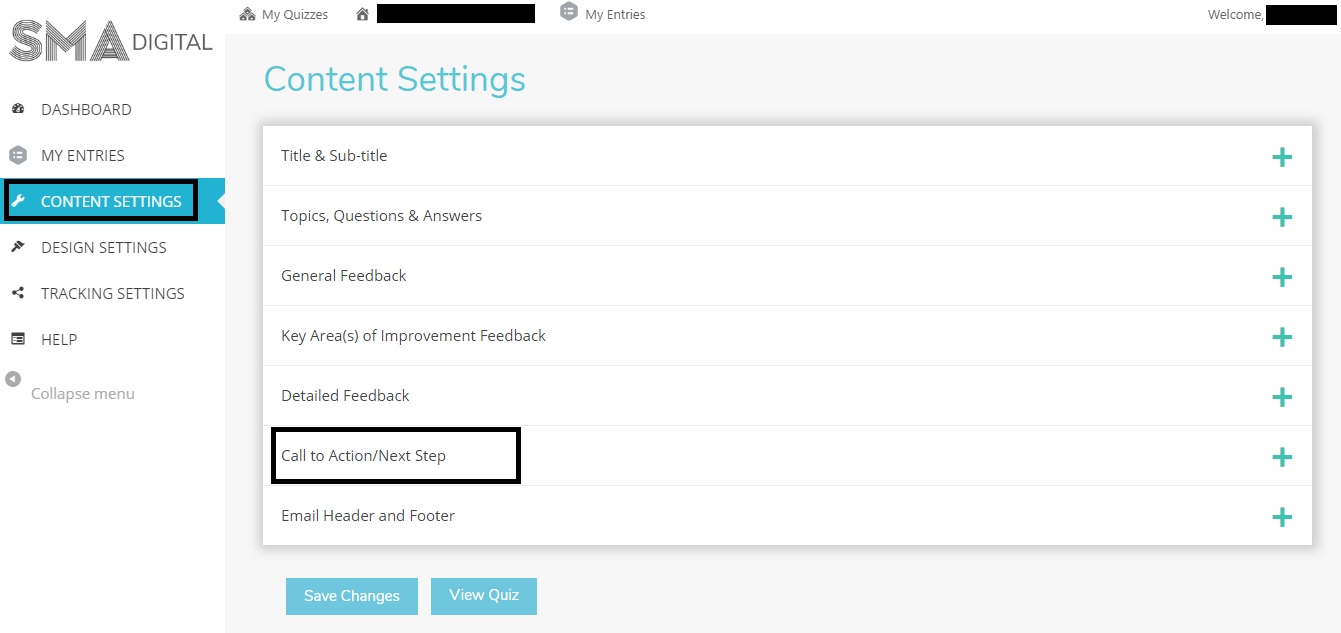
Step 3:
Select the text you want to be a hyperlink. Then, click on the Link button highlighted in the screenshot below.
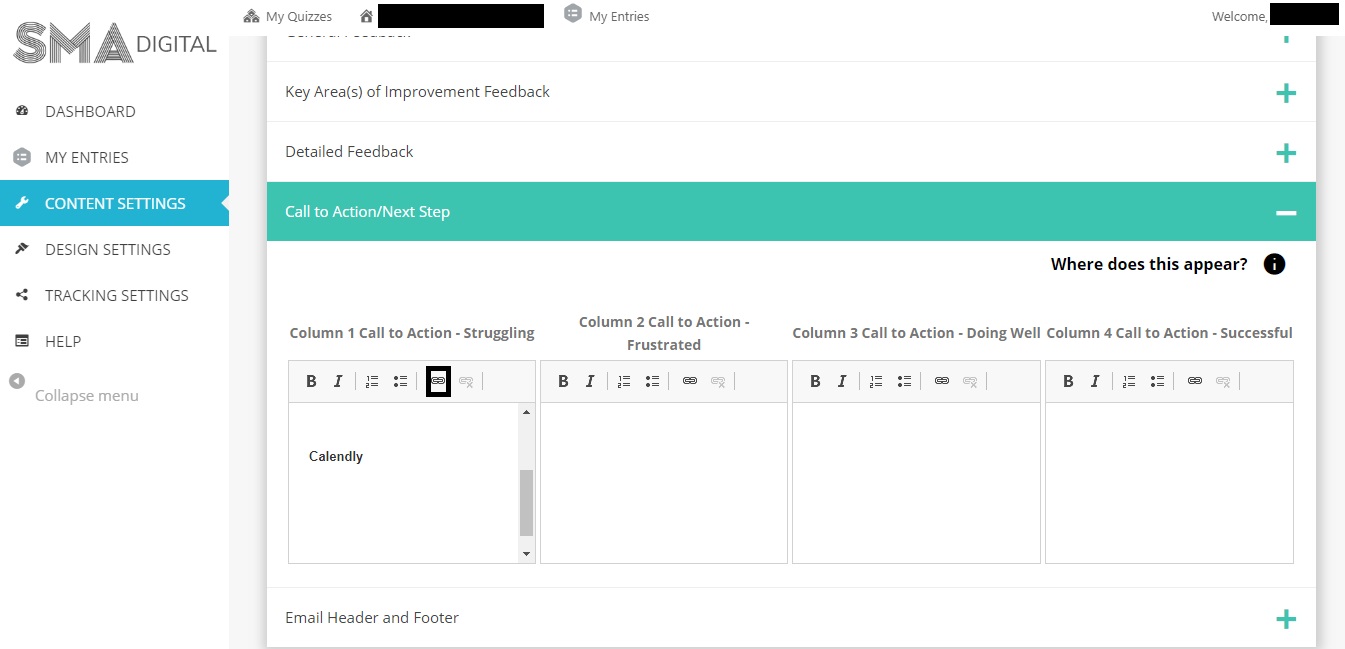
Step 4:
Enter your Call to Action Link in the URL section and hit the OK button. After finishing up, don’t forget to hit the Save Changes button present at the bottom of the Content Settings page.
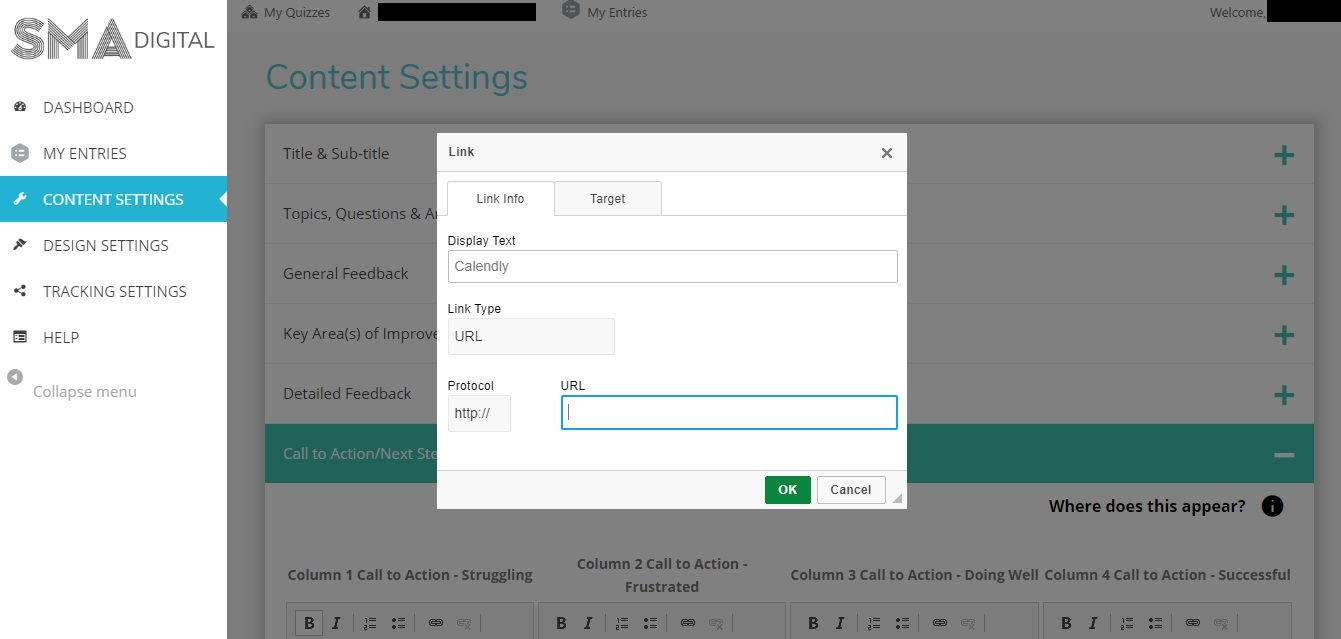
If you’re still a bit confused, you can always contact us at support@smadigital.co.uk and we’ll be happy to help!