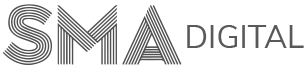How to add a new web page
To create a new web page, our clients can follow these quick steps:
Step-1:
Log in to your Website Portal using the details (username and password) mentioned in the email sent by us.
Step-2:
Go to Dashboard and Click on the Add New tab under the PAGES section present on the left-hand side menu of your Dashboard.
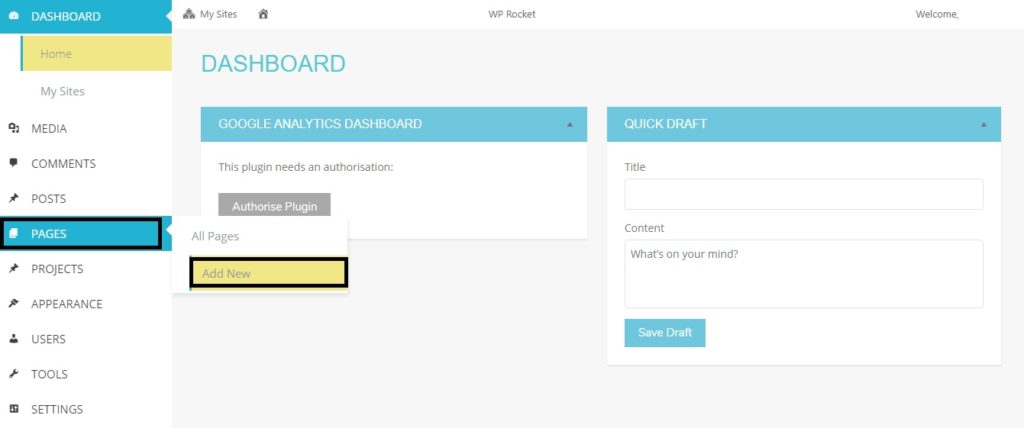
Step-3:
Under this section, you can input the basic information about your new page like:
- Page Title
- Page Attribute Template (inside a template you will have two options: Blank Page or Default Template. Default Template includes: Logo, Menu and Footer.)
- Page Attribute Parent Page (inside Parent page, you can link up your new page with the existing pages. For example: You can link up the “Life Coaching Service page” under Services page.)
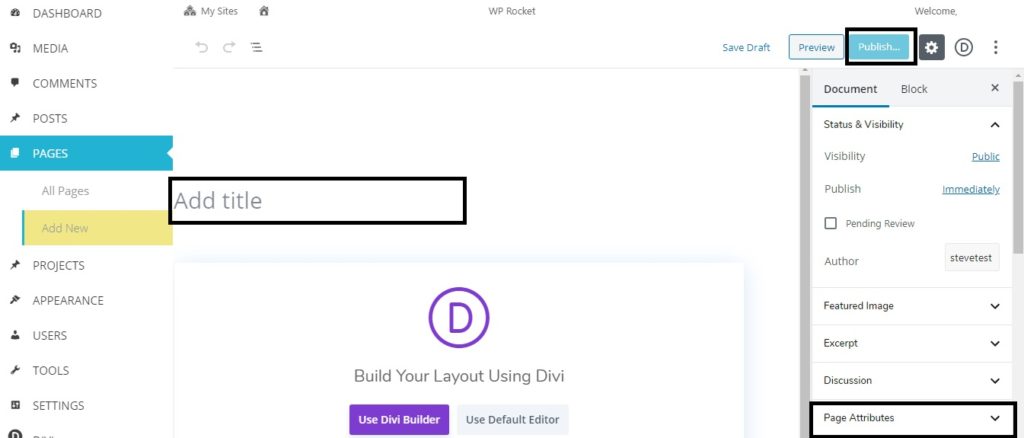
Step-4:
Hit the Publish button at the right corner to save your page.
QUICK NOTE
After saving the page, you can use Divi Builder for building the layout for your new page. To know more about designing a new web-page, visit our detailed step-by-step article here.
If you’re still a bit confused, you can always contact us at support@smadigital.co.uk and we’ll be happy to help!