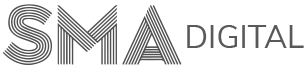How to add/remove a new topic/question
To add/remove/drag the questions and answers in your quiz, please follow the below steps or watch this Step-by-Step video tutorial.
Step 1:
Login using the details (username and password) mentioned in your quiz is ready email sent by us.
Step 2:
Go to Dashboard and click on the Content Setting tab present on the left hand side menu of your Dashboard.
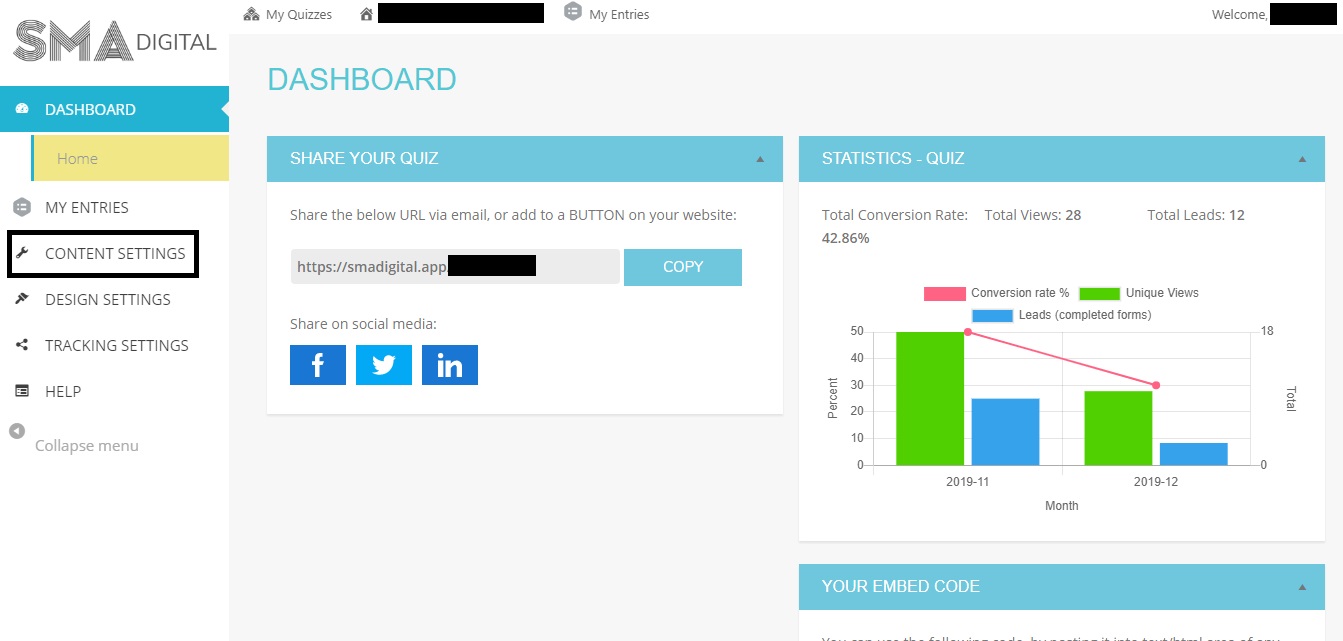
Step 3:
Click on the Topics, Questions & Answers section of the Content Settings and start adding/removing/dragging your questions, topics and answers.
- To add/remove a question/topic, click on (+) sign to add and (-) sign to delete.
- To re-arrange the order of the question/topic, click on the up-down arrow sign present at the left hand side of the question.
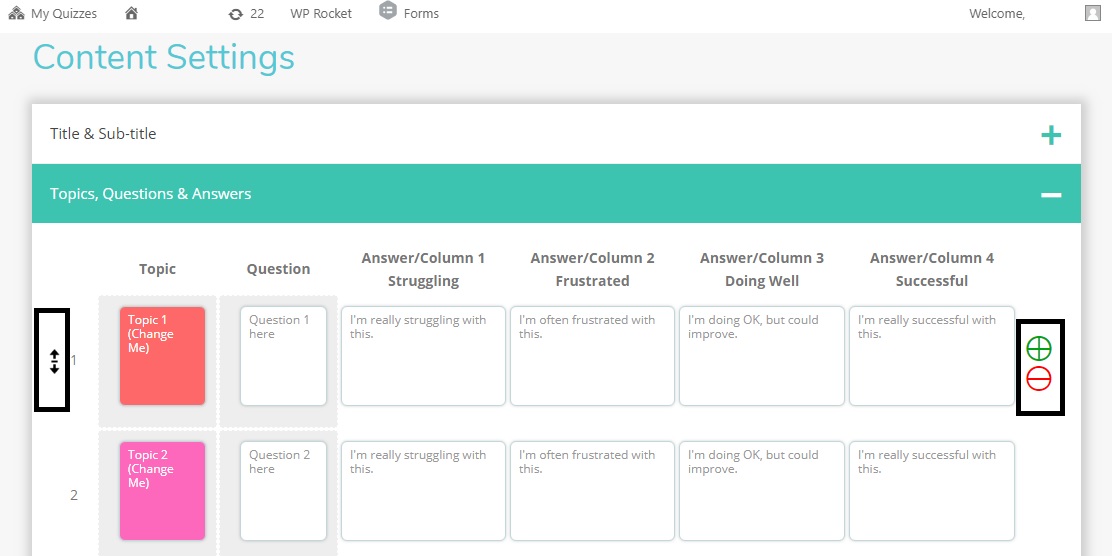
Step 4:
Hit the Save Changes button present at the bottom of this page to save the changes.
As part of our service offering, you can revise the quiz by adding/removing as many questions as you wish (unlimited times).
If you’re still a bit confused, you can always contact us at support@smadigital.co.uk and we’ll be happy to help!